How To: Integrate Adobe Analytics with your Chatbot
When it comes to chatbots, analytics are often overlooked and underestimated.
Putting a Business Insights strategy in place from day one is critical for evaluating success. Without any sort of tracking how will you know who is engaging with your bot? How will you know what the most popular feature is? How will you know if you are successfully changing user behaviour?
The ability to monitor your chatbot closely after go-live is important for a successful launch, so keep analytics and reporting capabilities in mind when choosing a conversational marketing platform. You should be looking for a solution that has the ability to export chat analytics data to your existing BI tools (e.g. Google Analytics or Adobe Analytics), while also having good native logging and analytics capabilities.
Adobe Analytics is a popular tool that is part of Adobe Experience Cloud (formerly Marketing Cloud). At the start of this year, Adobe created a voice analytics tool after discovering that 91% of businesses are beginning to invest in voice search - a new direction for customer service that opens interesting opportunities for chatbot utility.
Currently 66% of brands agree that voice aids in driving up conversions and increasing revenue, while an additional 71% see the ability to improve user experience by adopting voice technology. Whether a business decides to employ voice-enabled chatbots or traditional text-based chat experiences, taking the initiative to link an analytics tool that provides flexibility for growth is crucial.
Stackchat's integration with Adobe Analytics serves as an example of how to set up cloud configurations for a chatbot successfully and hassle-free. Step one is to create a dedicated Report Suite for your chatbot. Once configured, you can open Stackchat and connect your Adobe Analytics Report Suite to your chatbot.
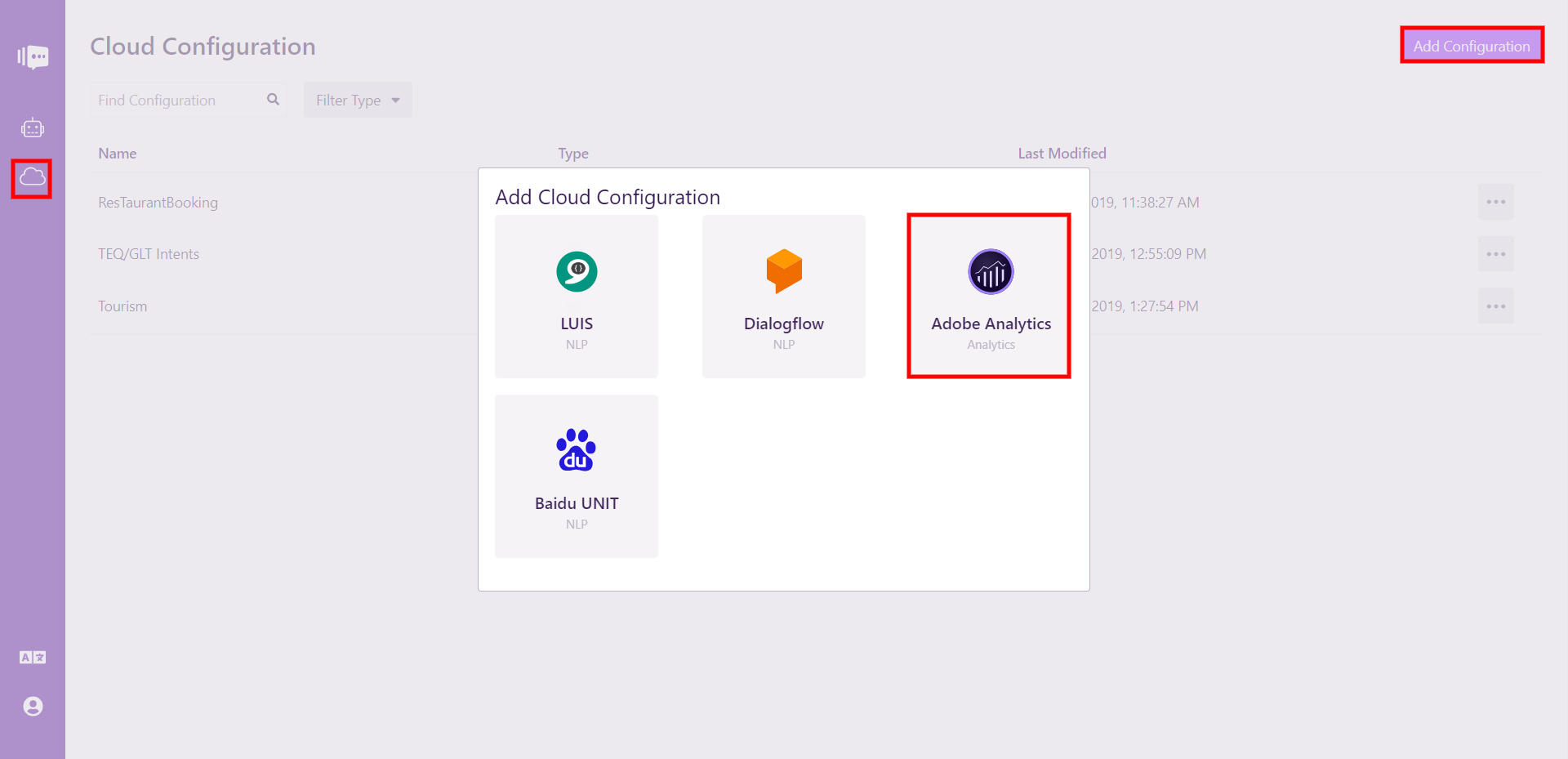 <Select Cloud Configuration and add Adobe Analytics.>
<Select Cloud Configuration and add Adobe Analytics.>
From here, you would click "Add Configuration" and begin filling out the four fields that encapsulate the main information about your chatbot: the configuration name, username, password and company. Once this is completed, Stackchat will verify your Adobe credentials.
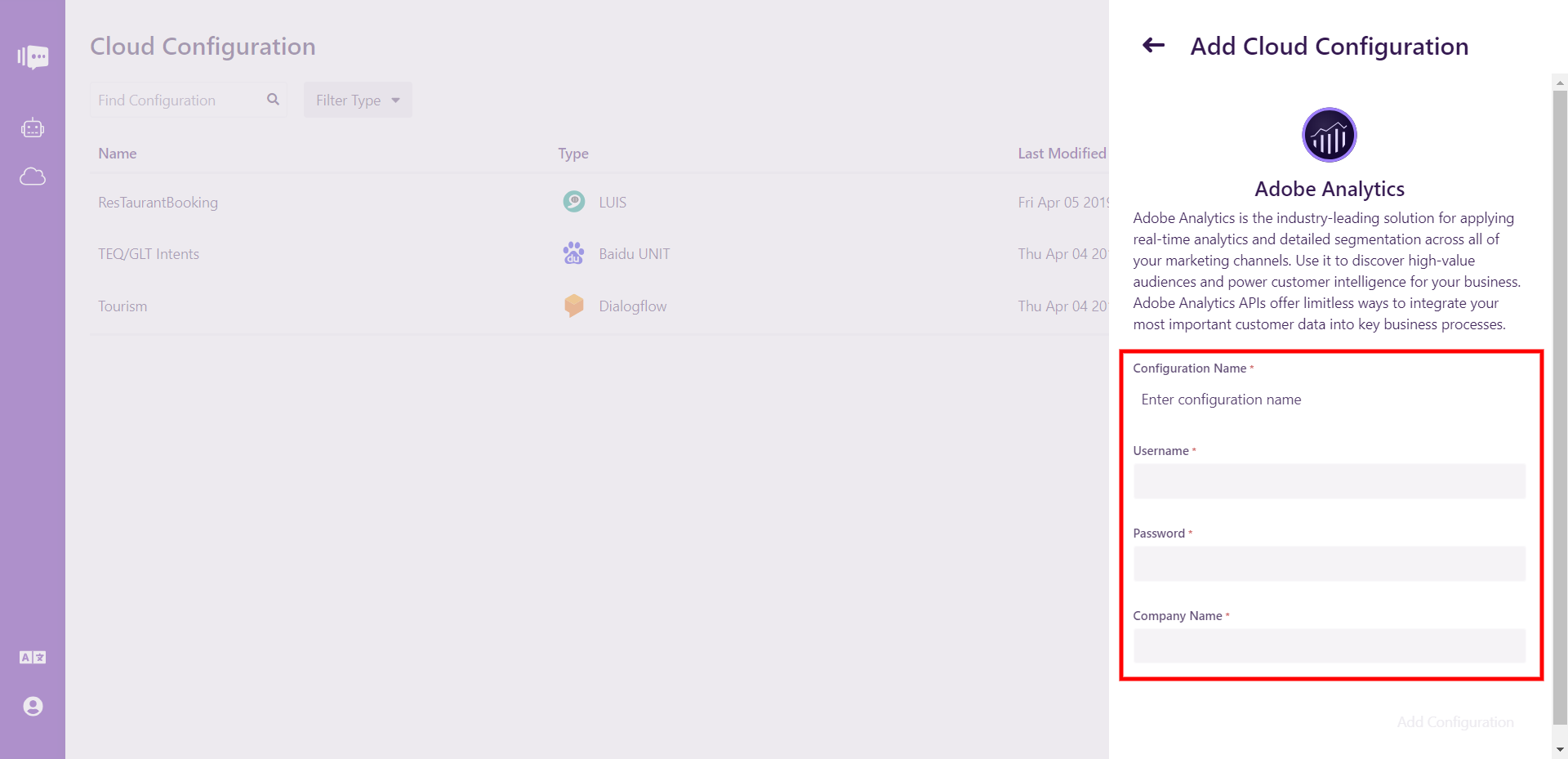 <Fill out all highlighted tabs with specific information about your chatbot. A>
<Fill out all highlighted tabs with specific information about your chatbot. A>
Now data from all the interactions with your bot will flow through Adobe Analytics and straight to you!
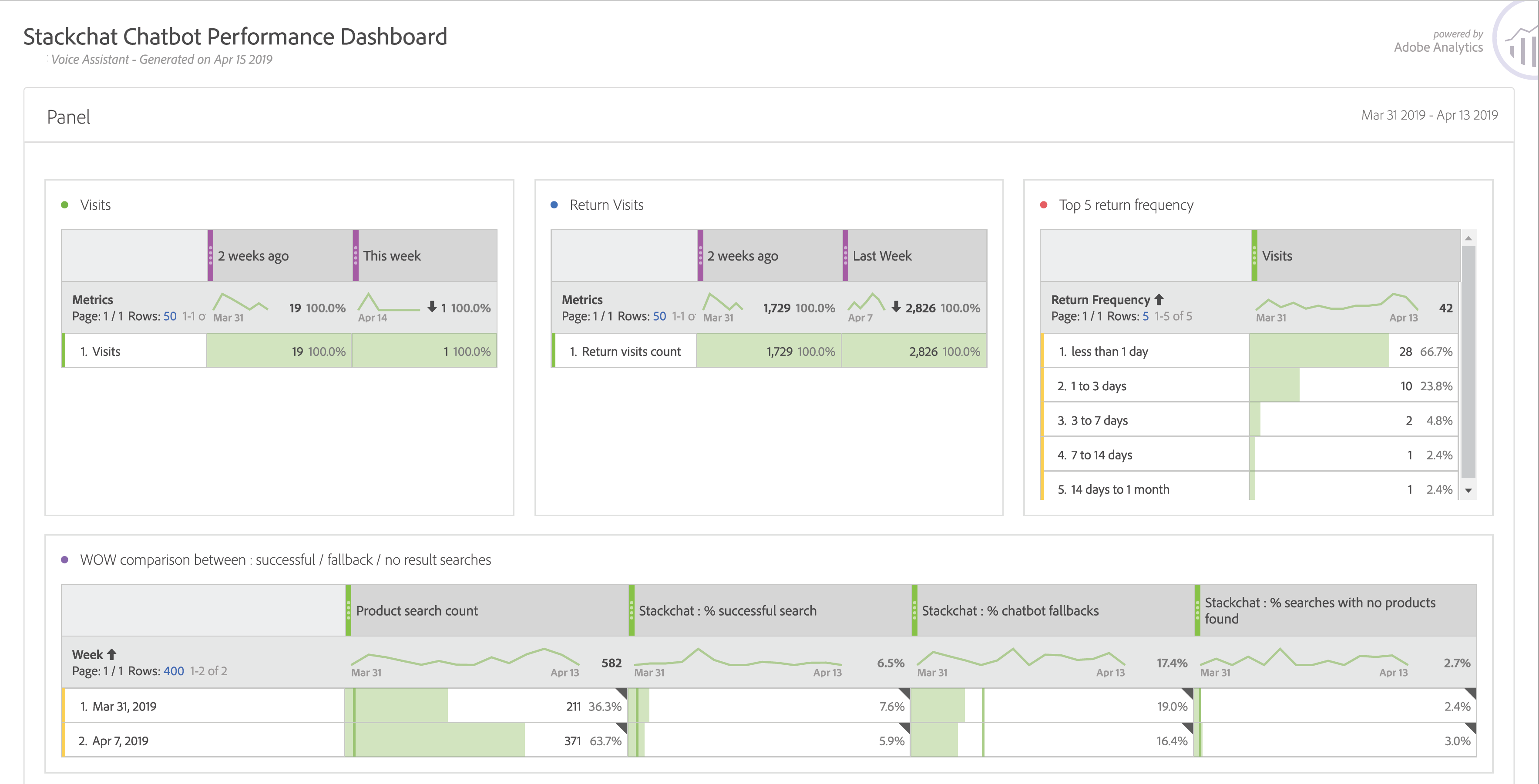 <Setup an Adobe Analytics Reports Suite for your chatbot.>
<Setup an Adobe Analytics Reports Suite for your chatbot.>
Devoting the time to prioritise chatbot analytics means you can make data-driven decisions and gain insights into chat-based business growth opportunities. Without this data, understanding the minds of users who are using your chatbot will be nothing more than a guessing game.